How to Subscribe
Please go to our Patreon page. If you are not a Patreon member yet, you'll need to register and log in to Patreon first.
On the main page, locate the membership options, select the desired tier, and proceed with the payment.
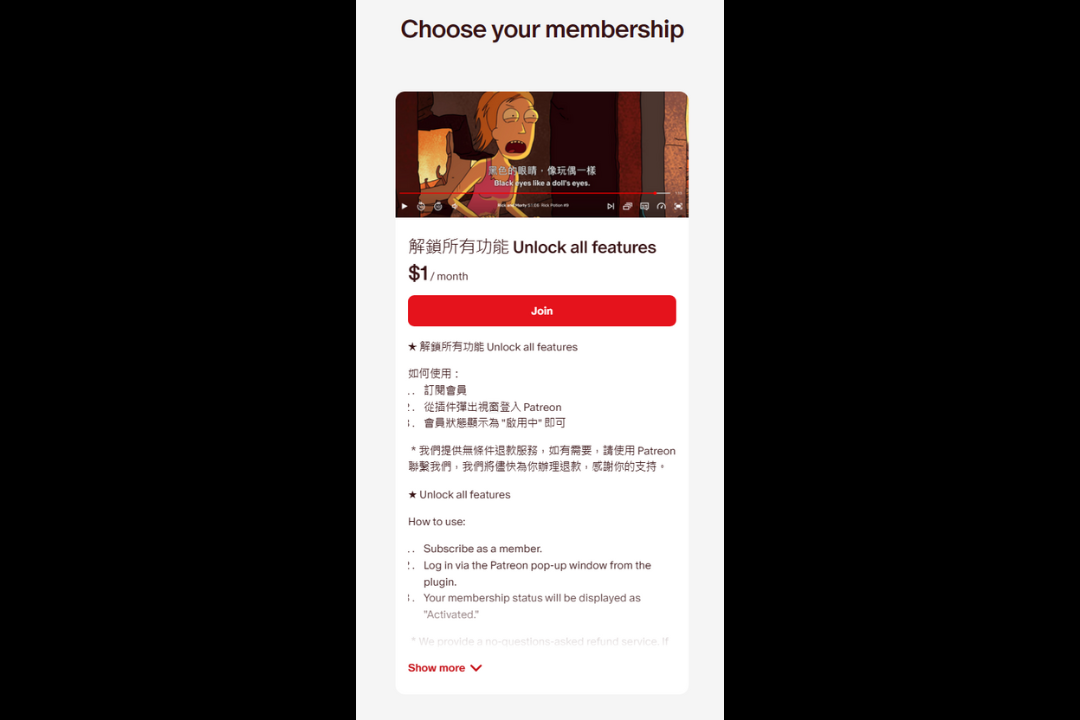
Log into the Extension
In the extension's pop-up window, find the Log In button and click on it.
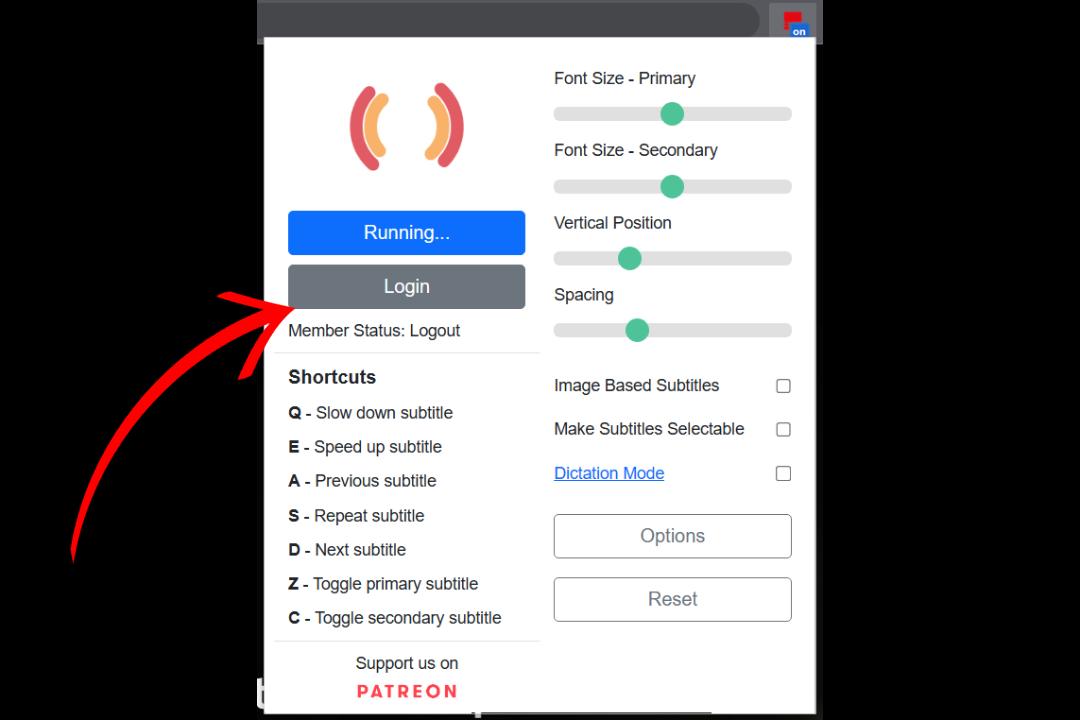
Upon clicking, the extension will open a login interface. Click the login button and follow the prompts to log in as a Patreon member.
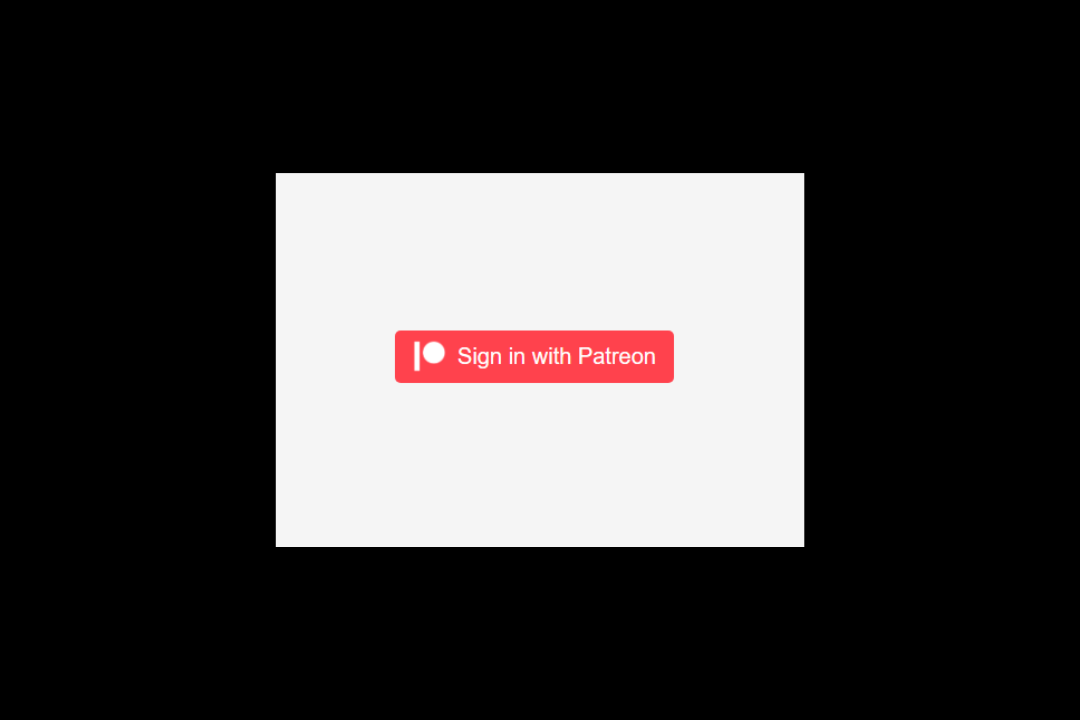
After logging in, Patreon will show an authorization interface. Click Allow.
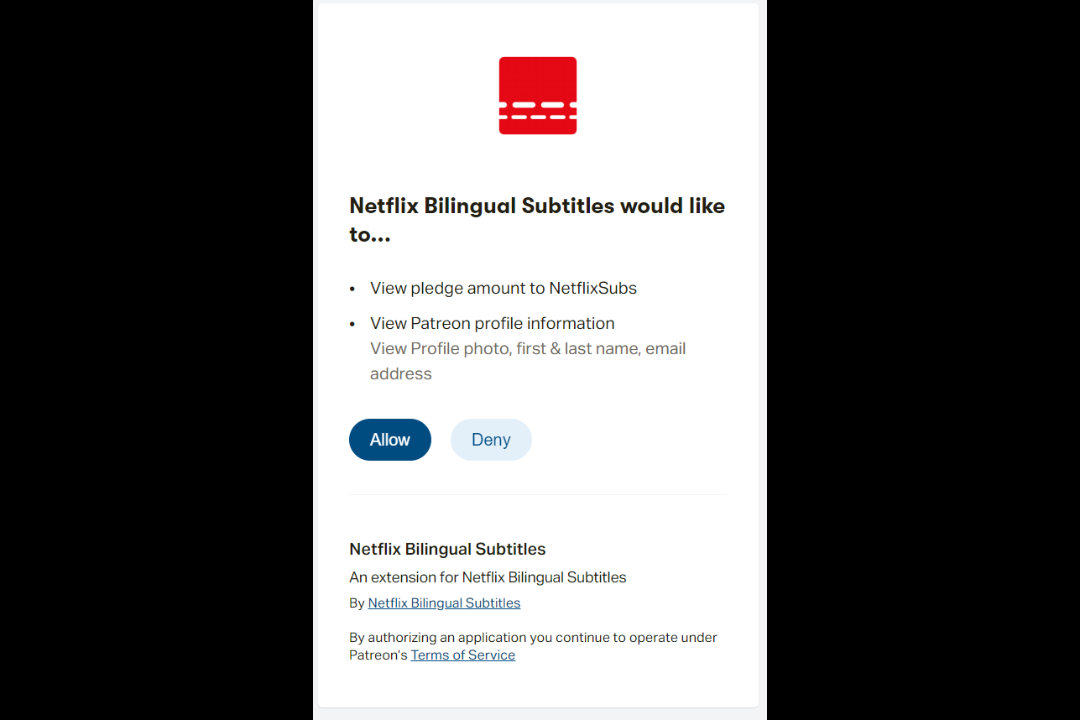
The plugin will indicate a successful login.
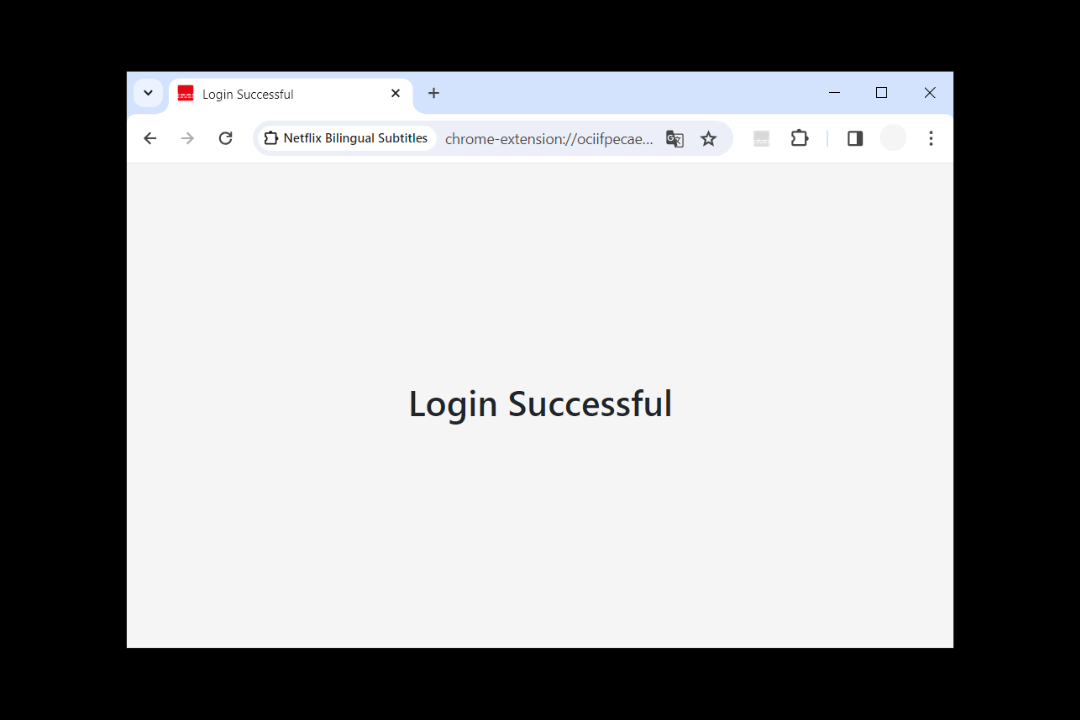
(Important) After logging in, please reopen the plugin popup window and confirm that the membership status is displayed as Active.
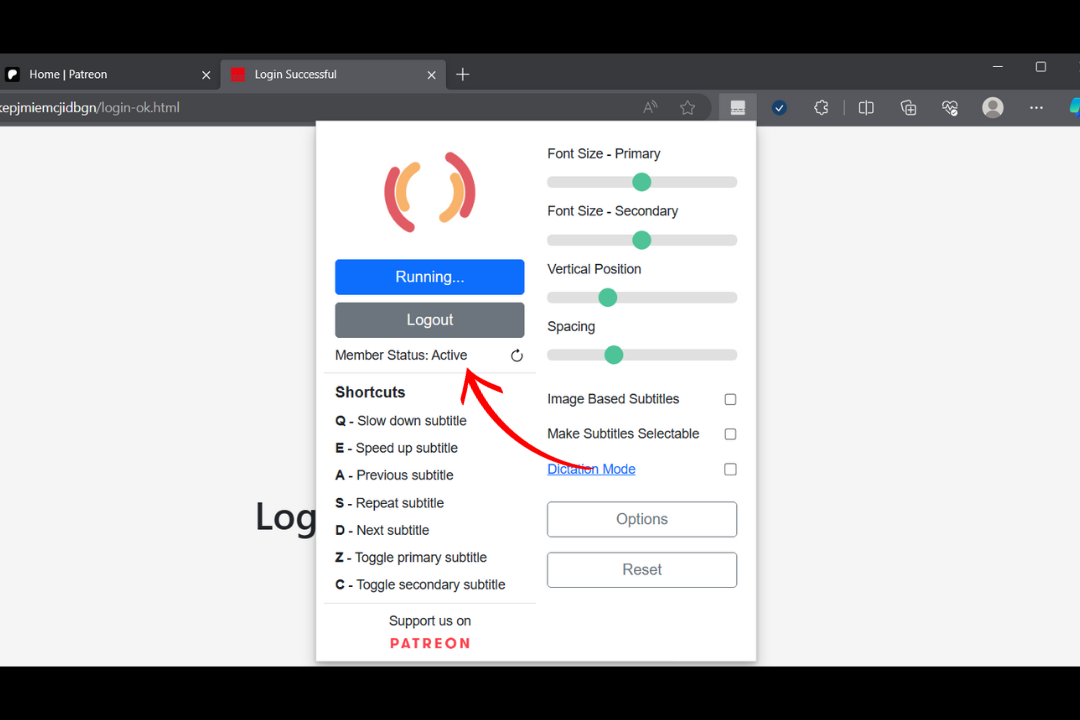
Login Issues
Some users may encounter issues when logging into Patreon. If you encounter the following problems, you can use the Verification Code to log in with the plugin. If you need any help, please reach out to us via Patreon for assistance.
No Response on Authorization Interface
Some users have reported not receiving a response after clicking Allow on the authorization interface, preventing login. Since this authorization interface is managed by Patreon, the triggering error is currently unknown. If you encounter this issue, please try logging in with the Verification Code or reach out to us via Patreon for assistance.
401 Error
Some users have reported encountering a Request Failed (401) error while logging into the plugin. If you come across this issue, please visit Patreon's official and log out of your account, then attempt to log in to the plugin again. If the problem persists, please try logging in with the Verification Code or reach out to us via Patreon for assistance.