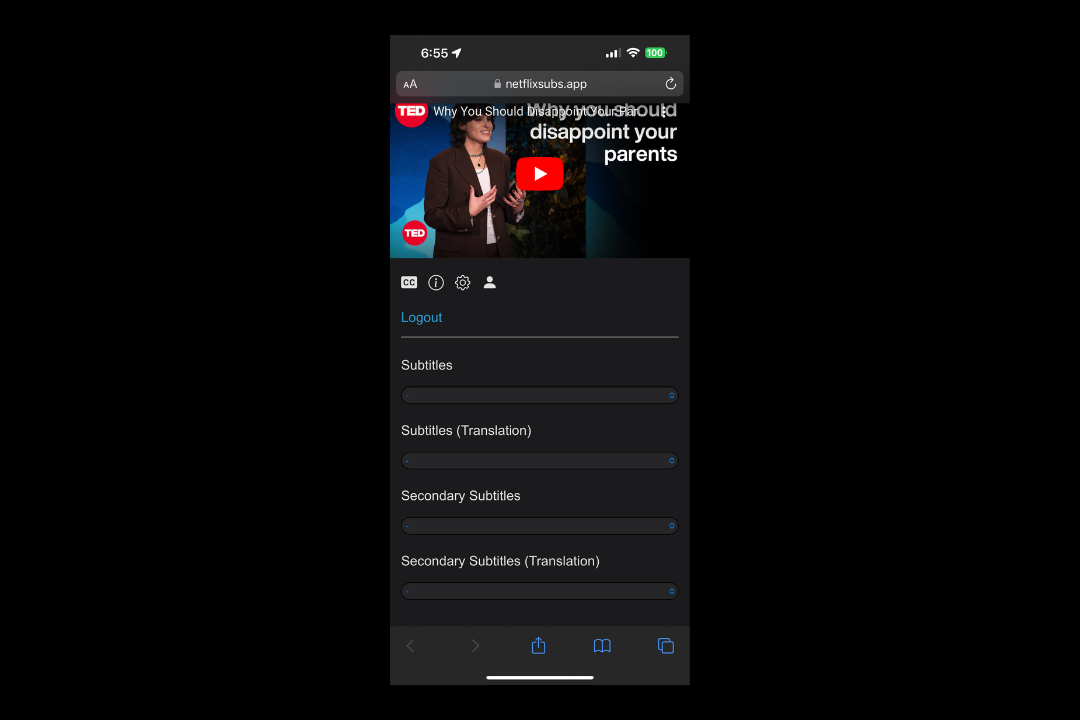Mobile Version
YouTube bilingual subtitles is available on mobile devices, including Android and iOS.
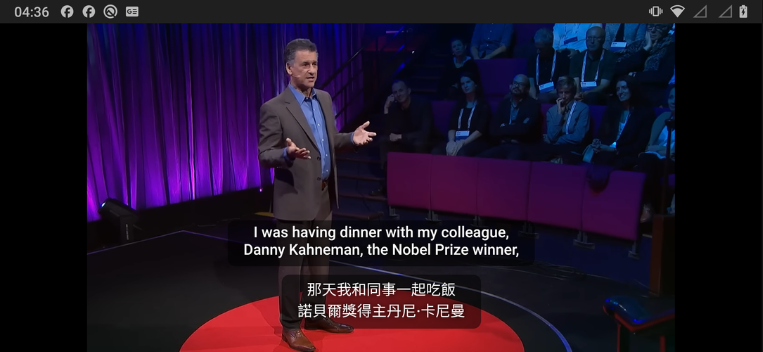
How to Use
-
Open https://netflixsubs.app/playground in your browser.
-
Copy and paste the URL of the YouTube video you want to watch into the URL input field (as shown below).
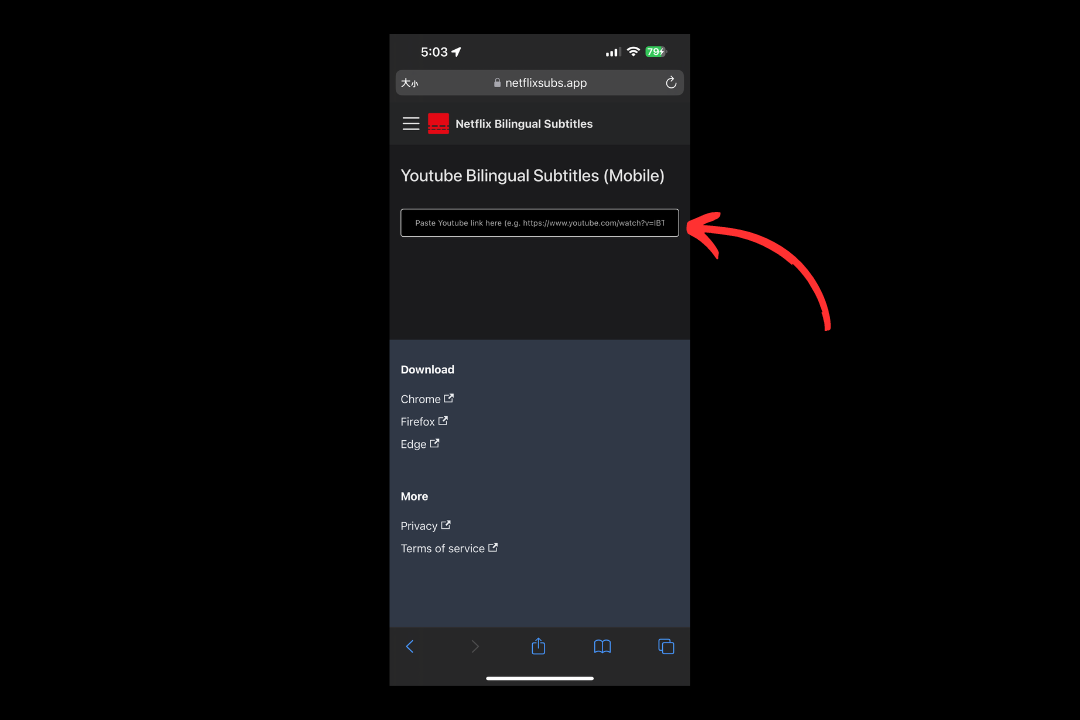
- Once the subtitle menu appears in the app, you can start using it. To improve your experience, please continue reading.
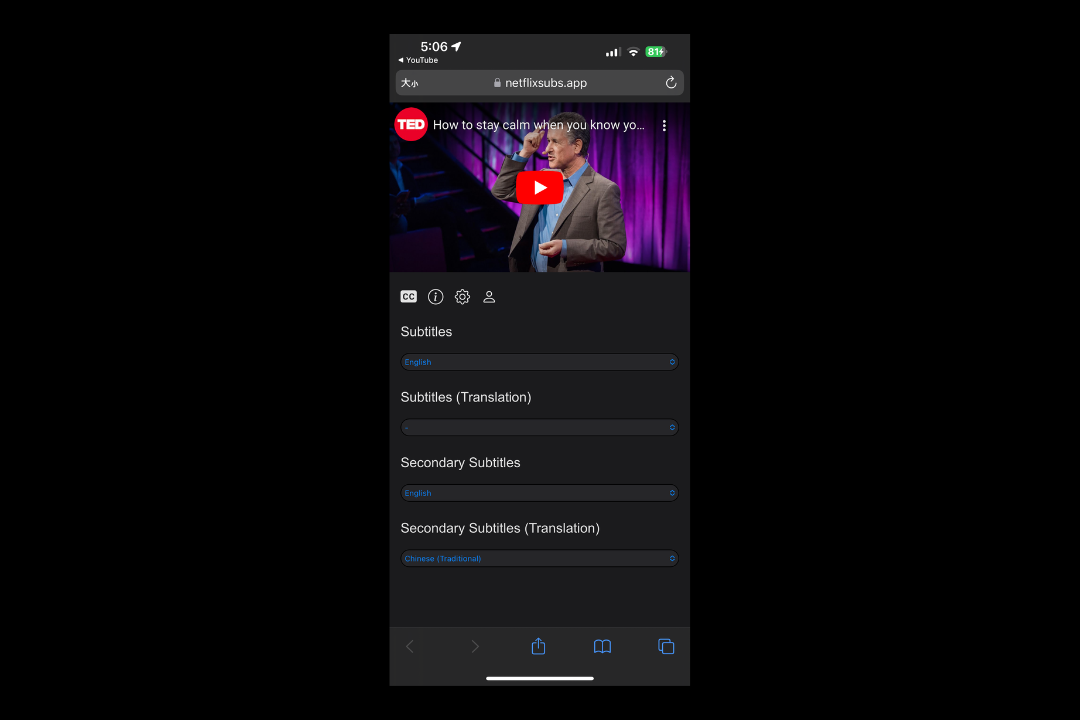
Improving User Experience
From the steps above, we can see a significant drawback of our mobile version: you need to copy URLs to watch videos, which can be quite bothersome! We provide the following solutions to improve the user experience:
iOS
-
Open https://www.icloud.com/shortcuts/809deb0cabf0470fa006be593a240882 on your mobile browser and install the shortcut, which will allow you to quickly open our bilingual subtitles website from the YouTube app.
-
Open the YouTube app and select any video, then find the Share button on the interface.

- In the sharing interface, find the More option.
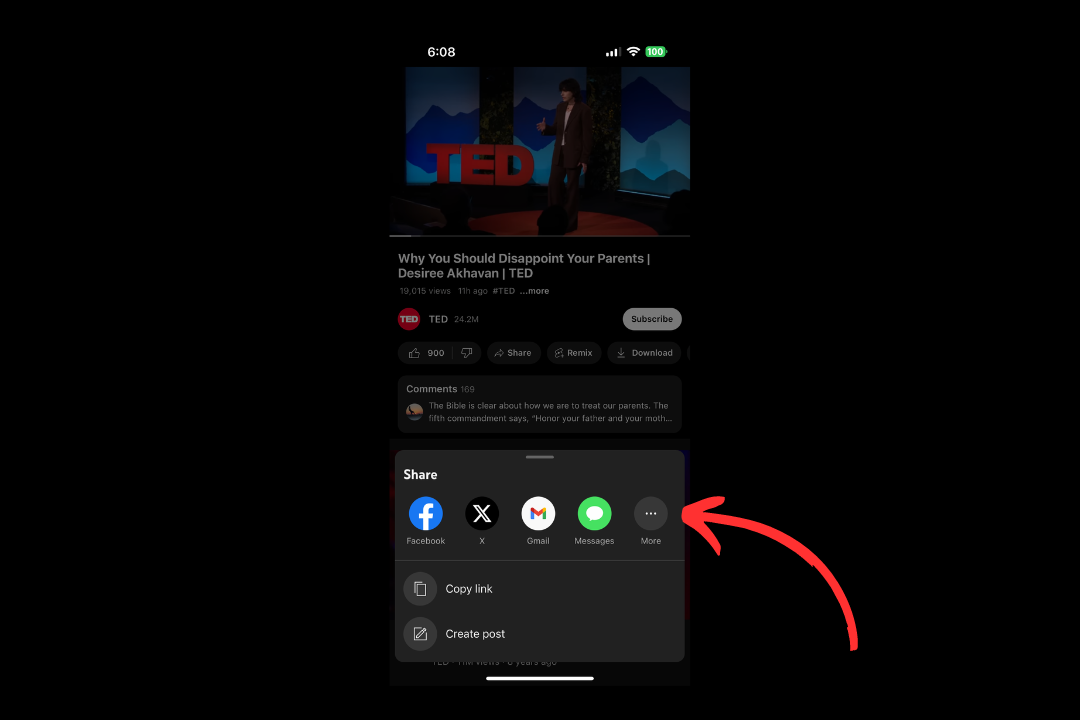
- Tap on the shortcut we have installed.
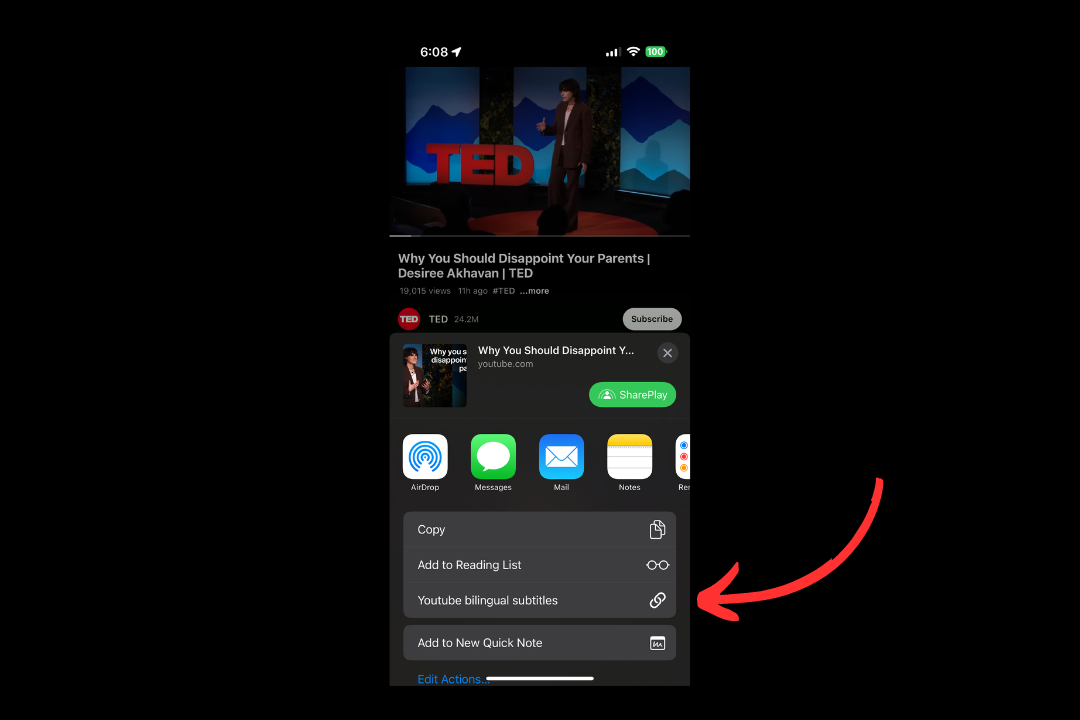
- The shortcut will open our bilingual subtitles website, and then you can start using it.
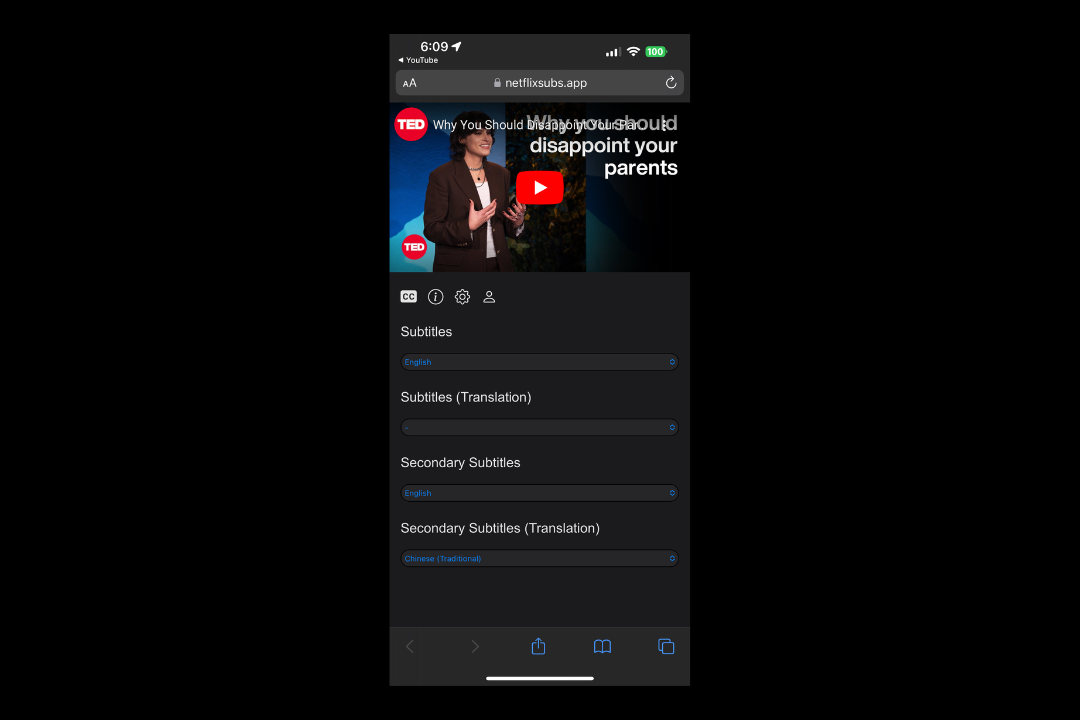
Android
- Download ybs redirect and install it. This is a simple application with one function: it opens the URL you send to it. Let's see how it works.
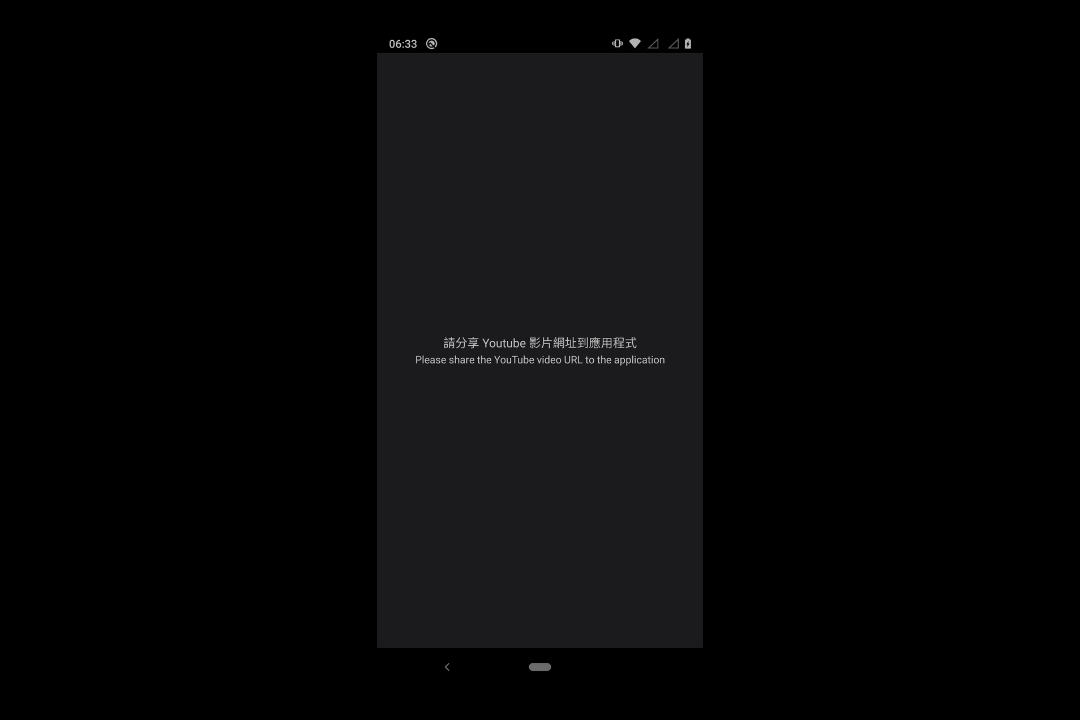
- Open the YouTube app and select a video, then tap share.
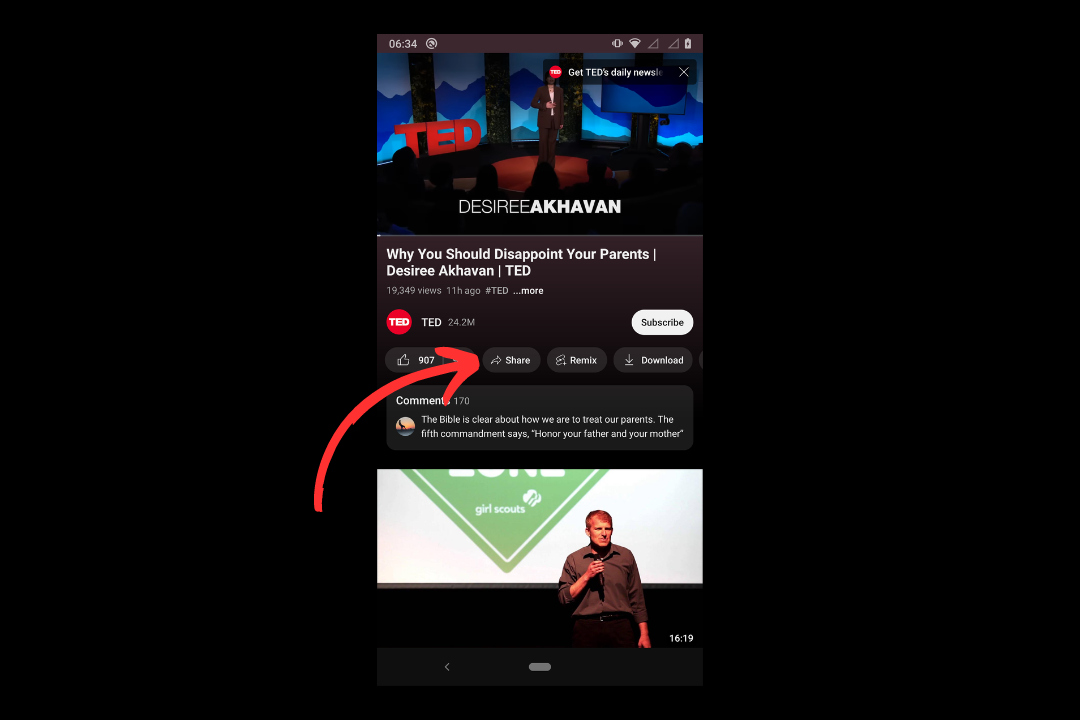
- In the sharing interface, find the More option.
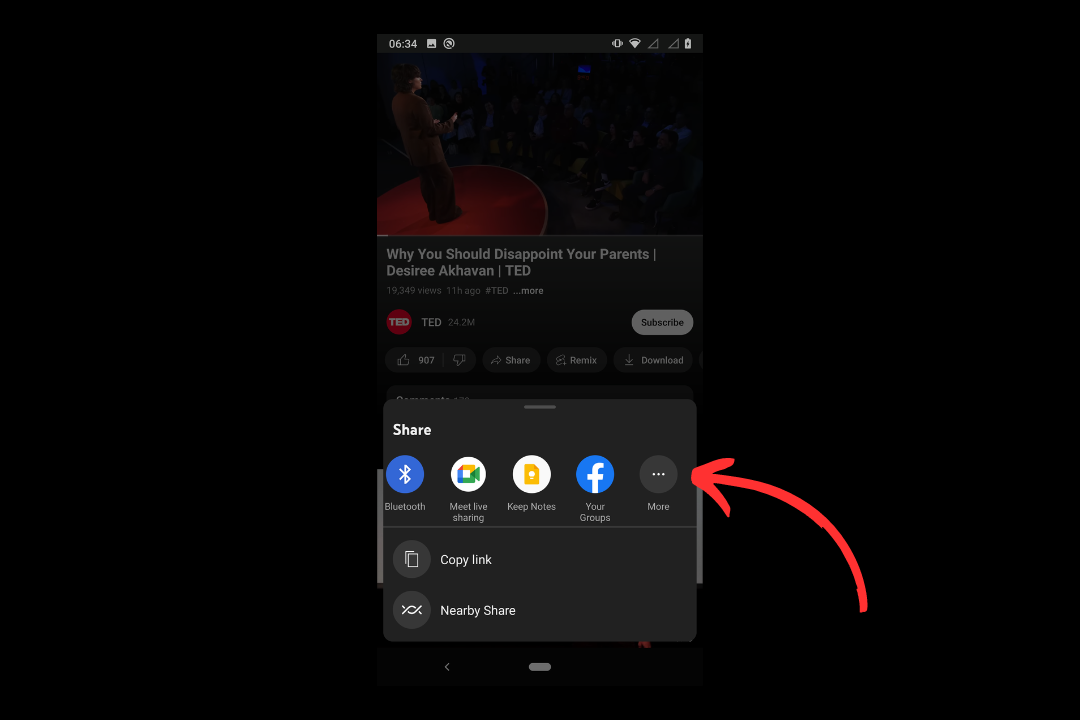
- Find ybs redirect and tap on it.
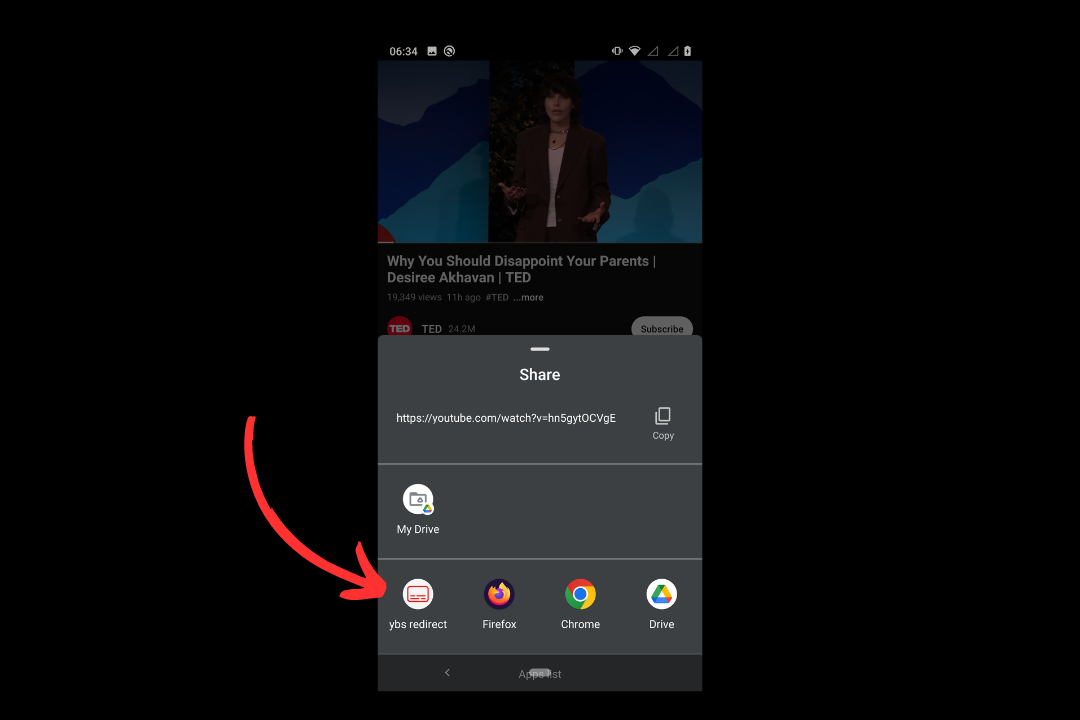
- The app will open our bilingual subtitles website, and then you can start using it.
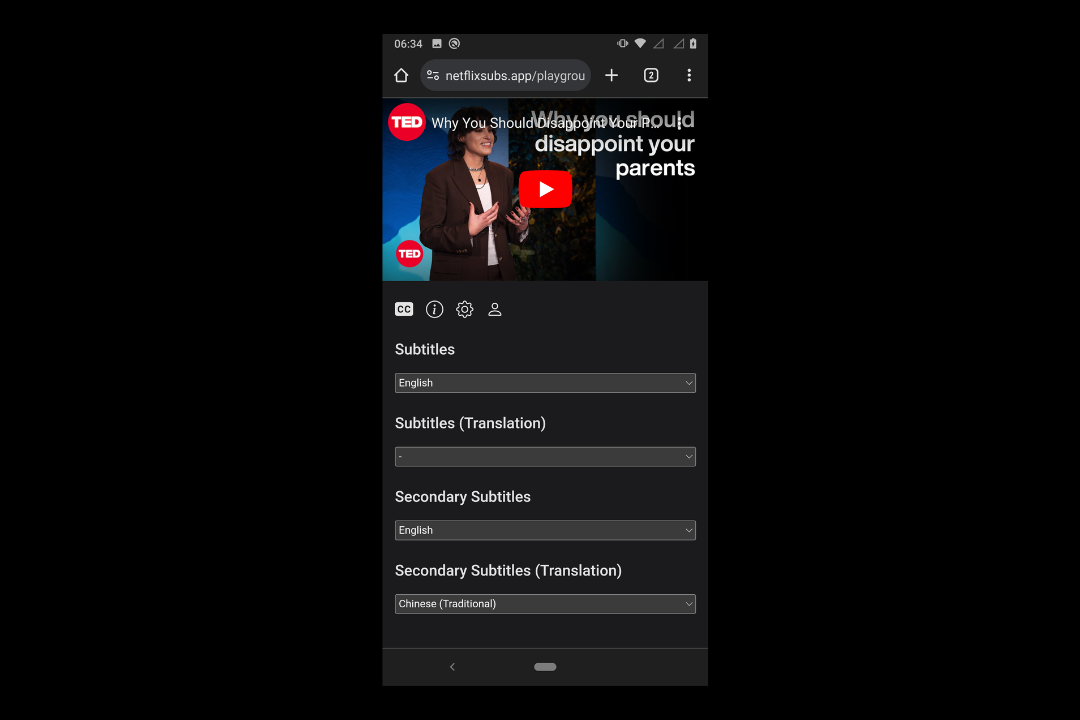
How to Log In
- Go to Get Authentication Code URL, enter your email, and obtain an authentication code.
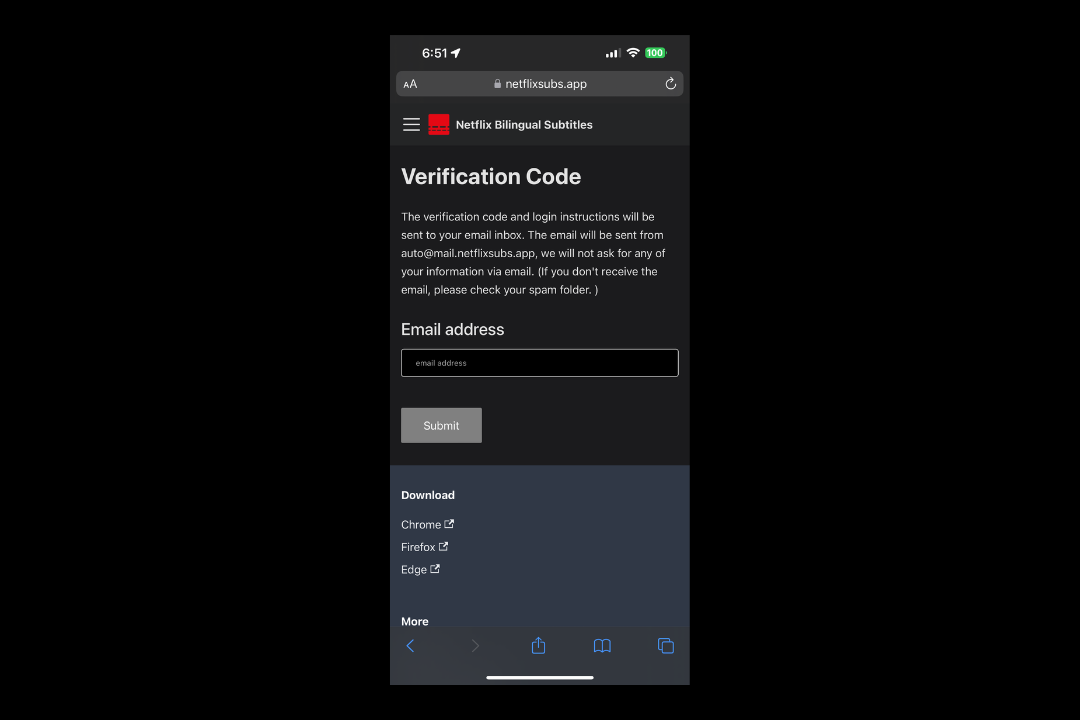
- Go to the mobile version of the website and tap on the user icon.
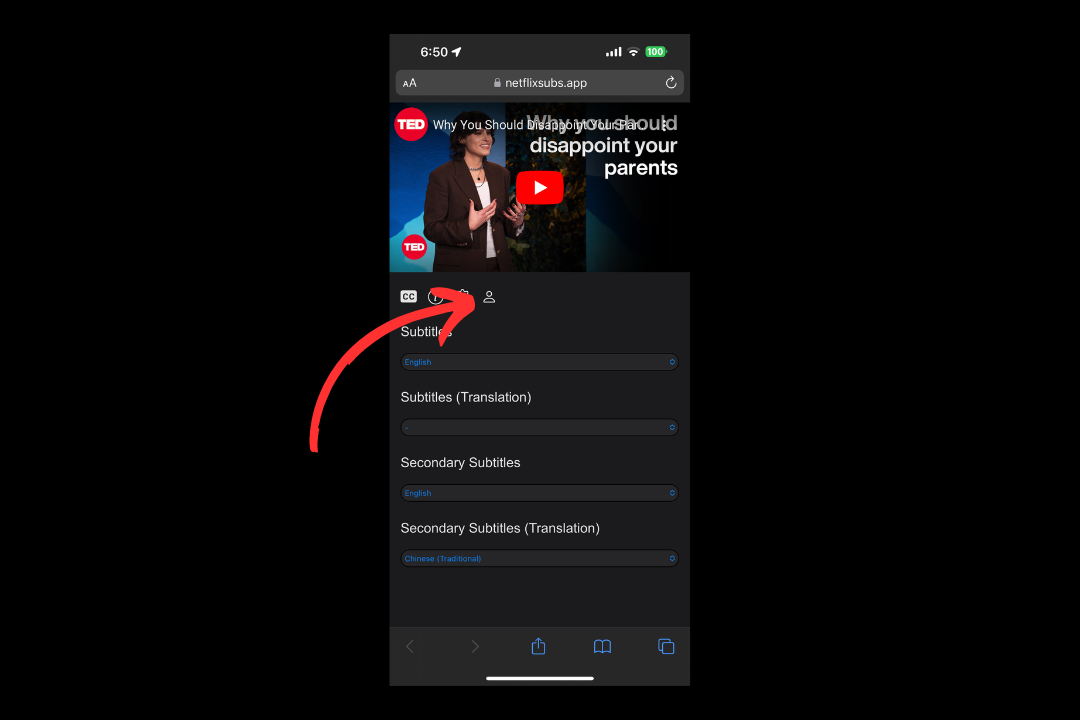
- Enter the authentication code you just obtained here.
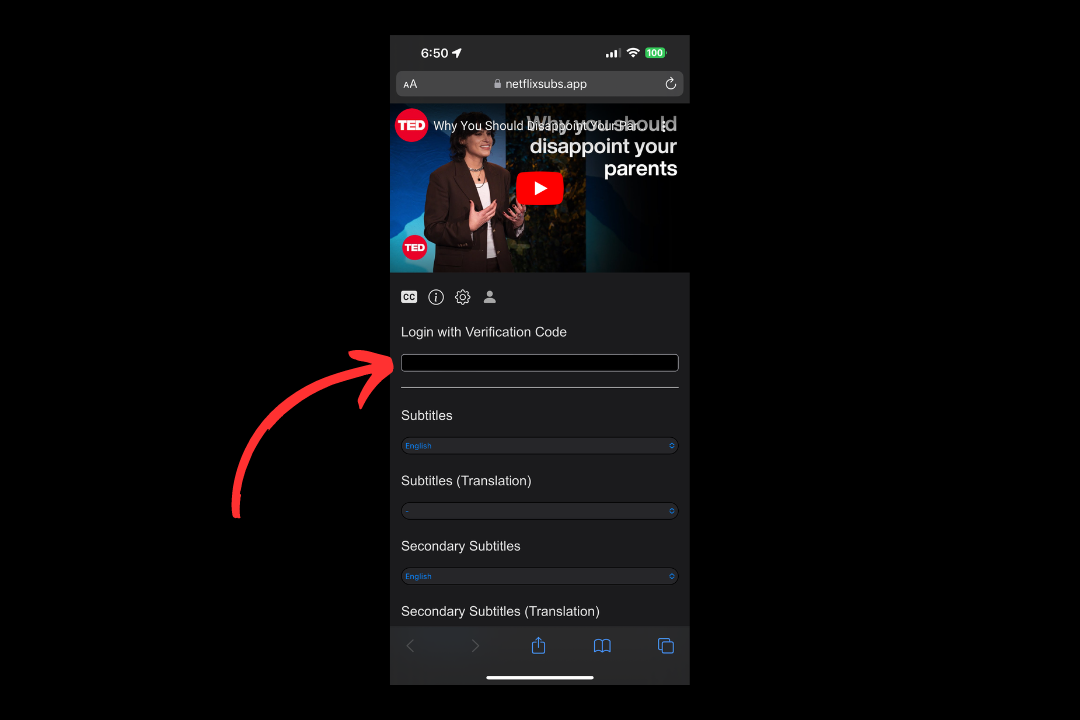
- Login successful!