How to Use in Safari
Download
Due to limited user demand, we will discontinue updates for the Safari version. If needed, please contact us to request updates.
Installation Guide
The following process uses the installation of Netflix bilingual subtitles as an example. Some icons may appear different (such as the extension name, logo, etc.), but the installation process remains the same.
-
Open Safari.
-
Click on
Developin the toolbar.
![]()
- Click on
Allow Unsigned Extensions, enter the password, and clickOK.
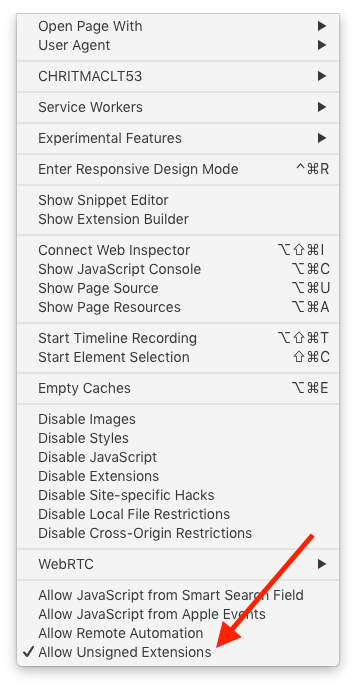
- Download the attachment and open it; at this point, a warning should pop up.
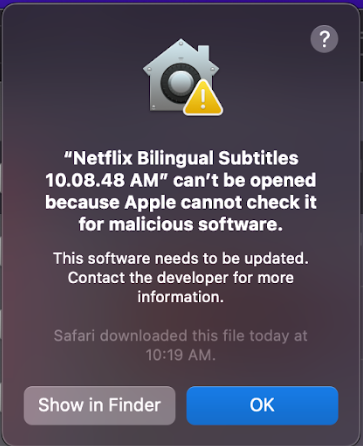
- We need to go to
System Preferences.
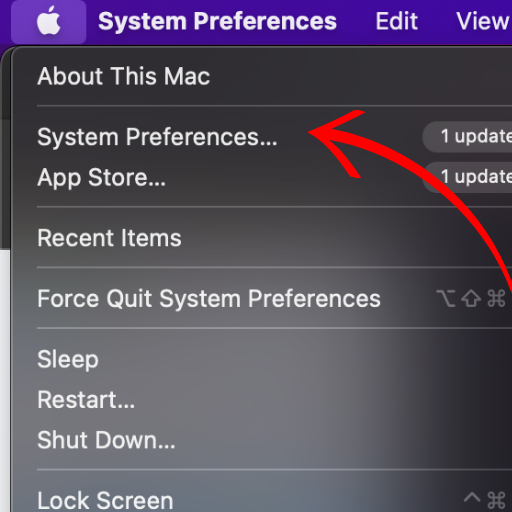
- Open
Security & Privacy.
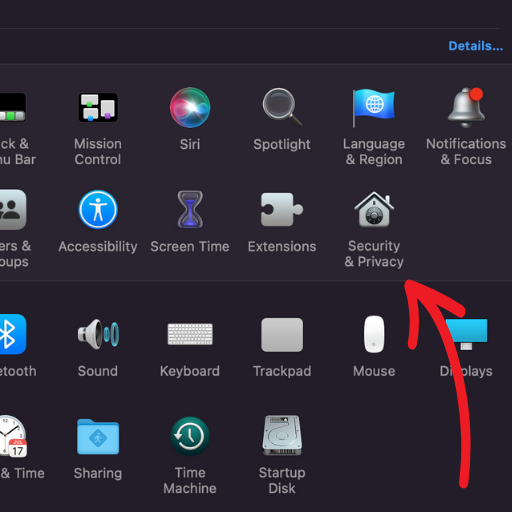
- Click on
Open Anyway, then clickOpento install.
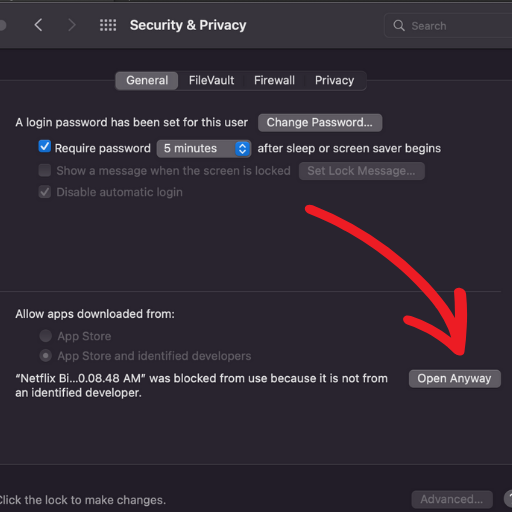
- After installation, this prompt will appear; simply close it.
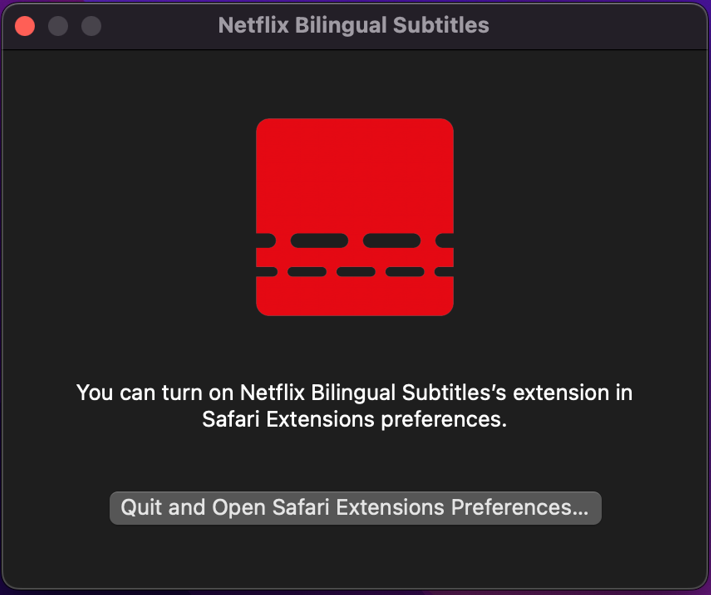
- Go back to Safari, open
Preferences.
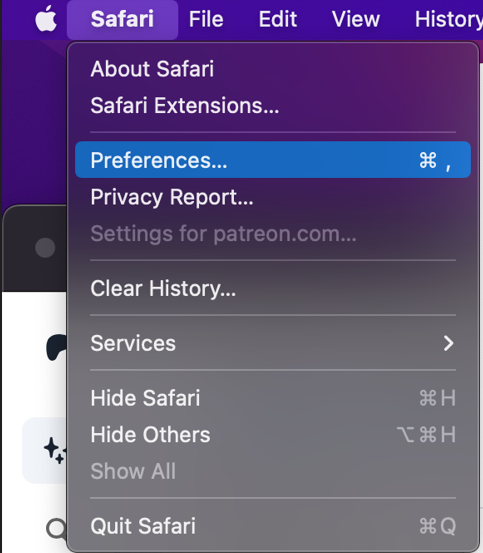
- Select
Extensions, and thencheckmarkto enable the plugin (important!).
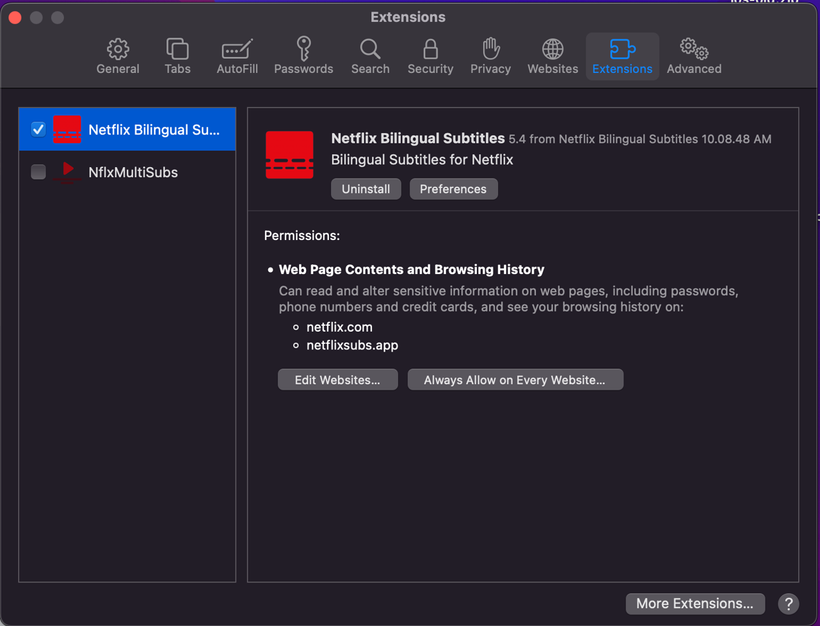
- After installation, you can find the plugin button next to the address bar.

For security reasons, it's necessary to repeat step 3 (Allow Unsigned Extensions) every time Safari is opened to enable the plugin.