Quick Start
The following instructions will explain how to install and start using AI Video Describer.
Installation
Depending on your browser, visit the corresponding app market to install the extension.
After installing, you will see the extension icon on the right side of the address bar.
Getting Started
Click the extension icon and choose your preferred language from the popup window.
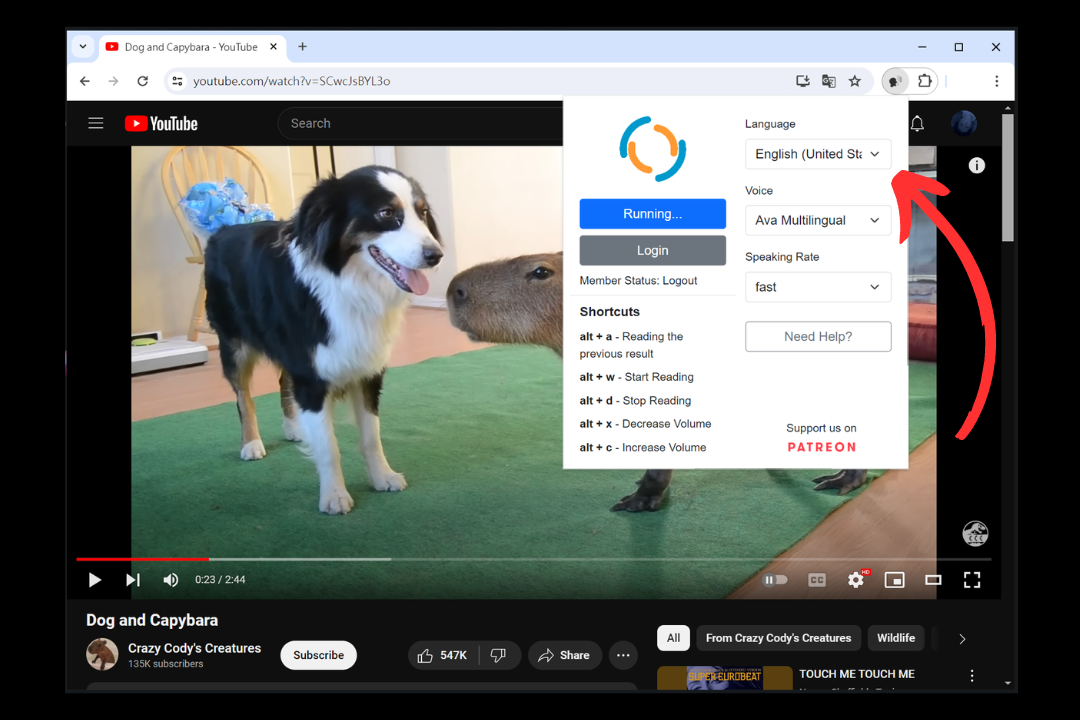
Open your favorite show (e.g., YouTube, Twitch, etc.), and press alt + w. If successful, the extension will prompt “Start Loading”. Wait a few seconds, and you will hear the narration.
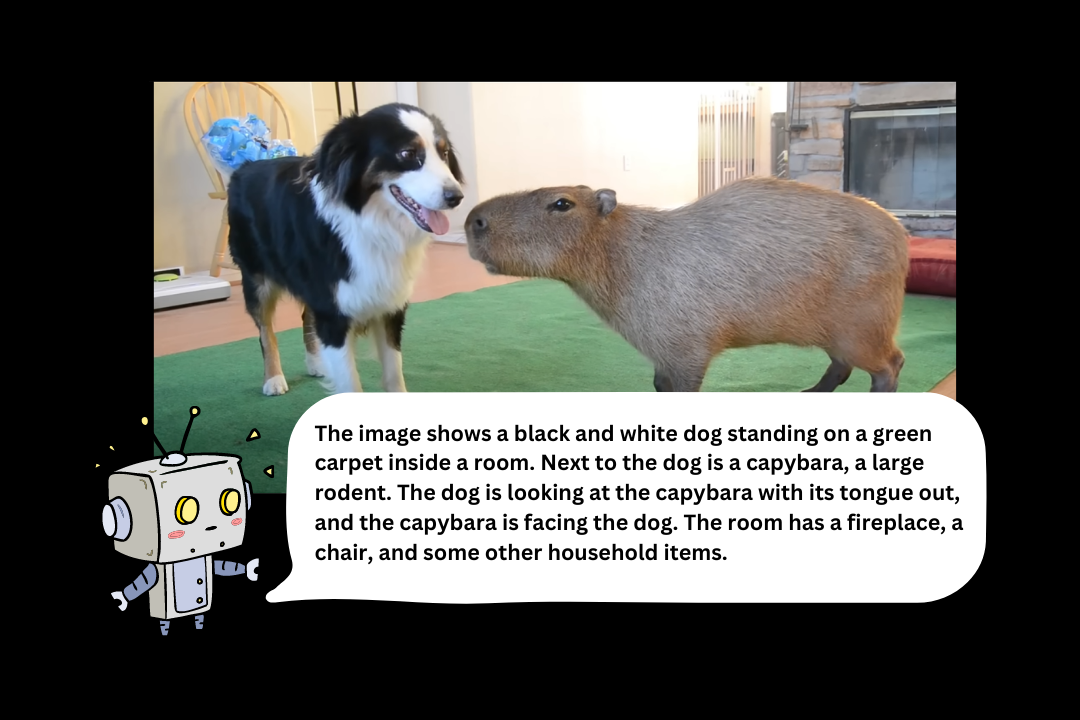
Done!
Shortcuts
alt + w- Start readingalt + x- Read the previous resultalt + c- Cancel readingalt + v- Start recording a question
Asking Questions
Note: A microphone is required to use this feature.
You can ask the AI questions related to the video, such as a detailed description of a character's clothing. Just press alt + v to start recording your question, then release the key once you are done speaking.
Notes
- This extension works for all HTML5 videos.
- It does not support videos embedded in iframes or protected by DRM.
- Please do not use this extension on offensive content.